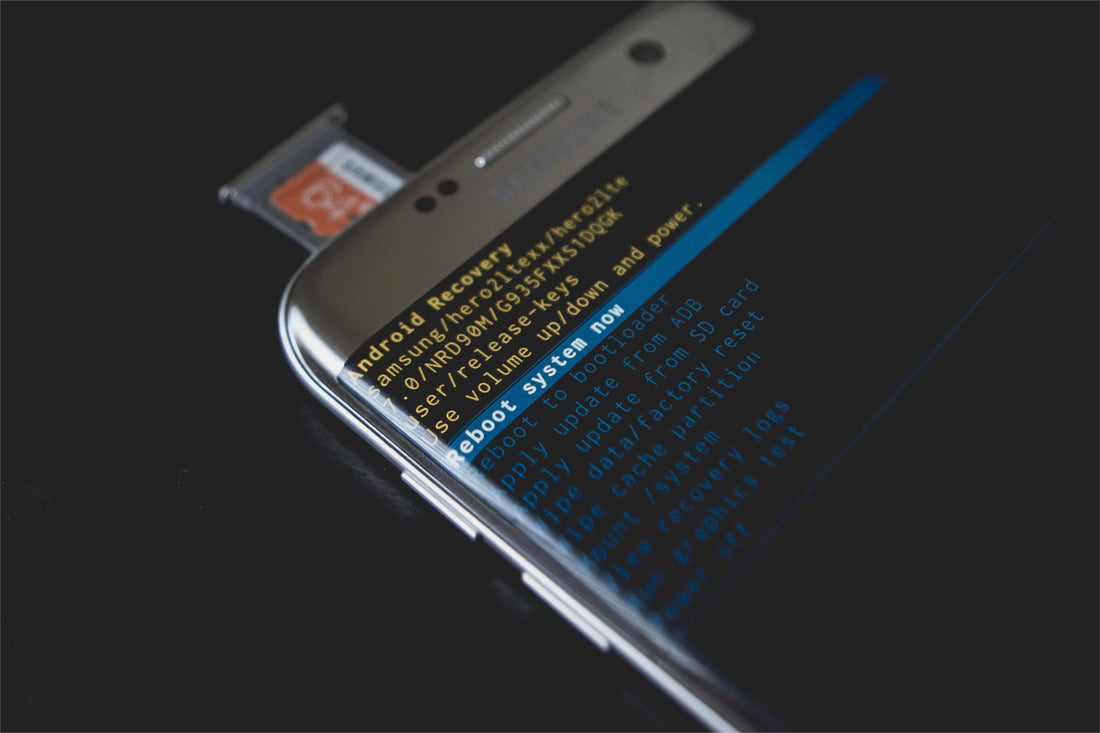
Step-by-Step Guide: 3 Ways to Delete Downloads on Android Phone?
Too many apps, too many downloads, and too many caches, your android phone is slowing down! It's an alarm from your phone, but you just ignore it? Then your mobile experience will get worse!
So it's time to free your phone space up. But how to find and delete files efficiently?
Then this article will tell you:
- Guide of Default File Management
- Delete Files Downloads by Browser
- Guide of Third-Party Apps
- What Files Could be Deleted?
- How to Keep Phone Clear and Safe?
Use the Default File Management App
The default file management app on your Android phone is a powerful tool to navigate through your files and folders.
- Step-by-Step Guide:
- Open the file management app (e.g., "Files" or "My Files").
- Navigate to the "Downloads" folder.
- Long-press on the file you want to delete.
- Tap on the "Delete" or "Trash" icon and confirm the action.
Steps might vary slightly based on your phone's brand and model. However, the overall process remains consistent across all Android phones.
Delete Files Downloaded by Browser
Don't forget to deleting files downloaded through browser.
Here's how to do it on Chrome:
- Steps on Google Chrome:
- Open Google Chrome on your Android device.
- Access the "Downloads" section.
- Delete files using the trash icon and confirm the action.
TIPS: Steps may varis for different browsers, but the general process remains some same points. So you can just check your chrom or any other browsers and find the clear section.
Use Third-Party Apps
If you need a more streamlined approach, considering using third-party apps like "File Manager Plus".
- Steps Using "File Manager":
- Download and install "Files Manager" from the Google Play Store.
- Open the app and navigate to the "Downloads" folder.
- Delete unwanted files.
- 3 File Management Apps for Android Devices
There are many file manage tools in Play Store, so we list 3 popular apps and compare them below, you can choose the best one for you.
| Default File Management | File Manager | Simple File Manager Pro | |
|---|---|---|---|
| Rate | - | 4.7 | 4.4 |
| Price | Free | $0.99 - 7.99 | $1.19 |
| Interface | Varied Based on Brand | Grid View | Clear Bottom Navigation |
5 Types of File You Could Delete
Being careful when deleting files is important. Once you erased any core files, your android system or even the phone may crashed.
You can safely remove some files to make more space and keep your system organized by following our guide.
Here are some file types you can delete:
- Temporary Files
- Extension name: .tmp
- Usually, android apps use temporary files for short-term storage. You can delete unnecessary temporary files on your android phone without affecting its long-term stability or performance.
- Cache Files:
- Extension name: .cachefile / .cache
- Clearing caches can free up space, and most apps will regenerate the cache when needed. Be cautious with browser caches, as they might store passwords and browsing history.
- Old Backup Files:
- Extension name: .bak, .db.backup, .bakup, .back, .bck
- If you have multiple backups and trust the most recent one, you can delete older files to free up storage space.
- Installation Files:
- Extension name: .apk
- Android application package, sometimes cached during installation.
- Unnecessary Documents and Media:
- Review your documents, images, and media files. Delete any that are no longer needed or backed up elsewhere.

You may be thinking: It's too slow to check file suffixes one by one, could I delete all files on my android phone?
Our suggestion is that you can't do that!
Because if you delete system files or app data, you have to face the troublesome of unstable or even unresponsive Android device system, and losing all data - including important data.
Or do you just want to keep "sensitive" files safe and private, where only you can access them without deleting them?
Then maybe you can consider Android phone with multiple systems.
So you typed and googled "multi-system phone", but only the landline phone emerges? And you may be wondering, which mobile smartphones has multiple systems?
Well, we'd love to introduce you our METAVERTU 2 web3 phone, which has 3 systems.
The first system is a regular Android system.
META space is the second system that protects your personal information and enables you to securely use blockchain features. This includes creating NFTs and using a crypto wallet.
System 3, called the GHOST system, is an blank customized space where encrypt your files.
Besides security and privacy, synchronous operation of 3 systems will not slow down the main system.
When you swipe up to close the app, system 2 & 3 will be completely closed, freeing up space and power. If you don't close an app, the META space system will automatically clean it up after 8 hours, which helps to keep your phone running smoothly.
10 Tips to Keep Android Phone Clear and Safe
Keeping downloads and files organized can help your device run smoothly. So what others you can do to keep android phone clear and safe? Here're 10 tips:
- Clear Space Regularly
- Delete Unnecessary Files: Periodically review and delete unused apps, photos, videos, and documents.
- Use Cloud Storage: Transfer photos and videos to cloud services like Google Drive or Dropbox to free up on-device storage.
- Update Software and Apps
- System Updates: Update to the latest Android 14 will optimize your phone performance and improve privacy security.
- App Updates: Keep apps updated to ensure the latest bug fixes, and new features.
- Secure Lock Screen
- Set a Strong Password or PIN: Use locks to protect your device from unauthorized access.
- Biometric Authentication: If available, enable fingerprint or facial recognition for added security.
- Install a Security App
- Anti-virus Software: Consider installing reputable antivirus and security apps to protect against malware, viruses, and other online threats.
- Enable Find My Device: Activate Google's "Find My Device" feature to locate, lock, or erase your data and privacy if you lose or have your phone stolen.
- App Permissions Management:
- Review App Permissions: Regularly check and manage app permissions to ensure apps only access the data they genuinely need.
- Revoke Unnecessary Permissions: Disable permissions for apps that don't require certain access to enhance privacy.
- Secure Your Google Account
- Two-Factor Authentication (2FA): Enable 2FA for your Google account to add an extra layer of security.
- Regularly Review Account Activity: Periodically check your Google account activity to ensure there's no suspicious behavior.
- App Source Verification
- Install Apps from Trusted Sources: Download apps only from Google Play Store/official sites to avoid installing harmful software.
- Regular Backups
-
Backup Data: Make sure to regularly back up your important data to a safe location, such as the cloud or an external drive. This way, you can easily retrieve it in case of loss.
- Factory Reset with Caution
- Perform Factory Reset Wisely: Only perform a factory reset when necessary, and ensure you have backed up essential data.
- Encrypted Messaging and Calls
- Use Encrypted Messaging Apps: Opt for messaging apps that offer end-to-end encryption for secure communication.
- Secure Phone Calls: If privacy is a concern, consider using apps that offer encrypted phone calls.
Bonus tip: A phone carries encryption technology could help a lot especially for elite businessmen. Like Vertu phones Aster P and Metavertu are design for business elite.
| SIM Support | Dual SIM | Single SIM |
| Broadband Generation |
4G | 5G |
| Encryptions Technology |
Calls Messages Remote Data Lock and Deletion |
Messages Three Systems Screenshot and Recording Alerts |
Follow these tips to keep your Android phone running well and secure. This will help it last longer and provide a safe digital space for your mobile activities.
Conclusion
Learn how to delete downloads on your Android phone to save storage and stay organized in daily use. Deleting downloads can free up storage space on your phone.
Happy using your android phones!





















No comments